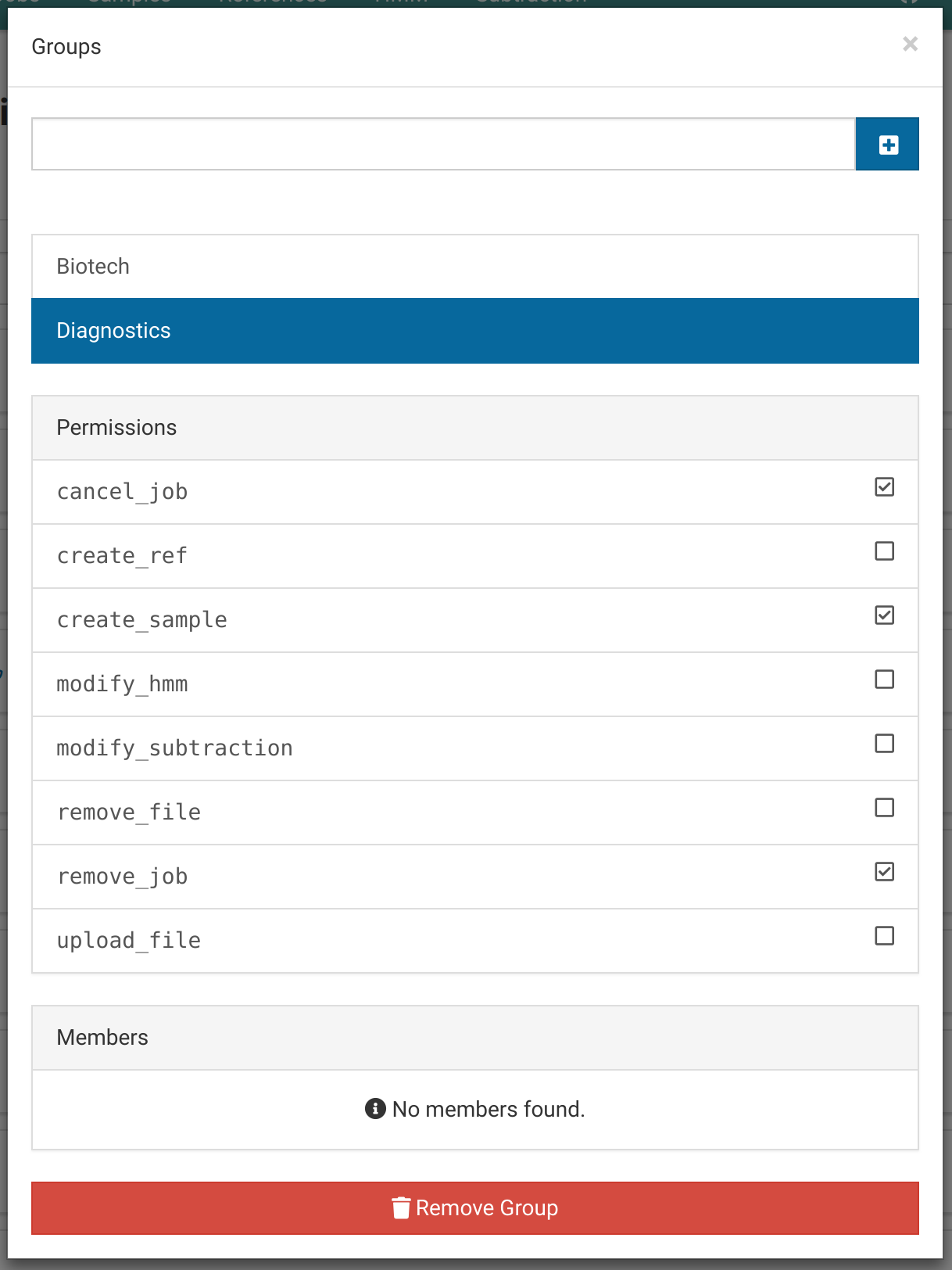Users
User accounts are used to control access to Virtool. They allow fine control of what actions users are allowed to perform and what resources they are allowed to access.
Concepts
Ownership
When users create new data items (eg. samples, references, jobs), they are automatically assigned as the owner of that item.
For references and samples, owners have perpetual full rights on their samples and references.
Rights
Rights are properties of samples and references that control what actions specific users or user groups are allowed to perform on them.
Administrators automatically pass all rights checks.
Permissions
Permissions are used to control what application-level actions users are allowed t perform. Permissions are inherited through group membership.
Administrators automatically pass all permission checks.
| Permission | Description |
|---|---|
cancel_job | can cancel running jobs |
create_ref | can create references |
create_sample | can create samples |
modify_hmm | can add and remove HMM annotations and files |
modify_subtraction | can add, modify, and remove subtractions |
remove_file | can remove uploaded files |
remove_job | can remove cancelled and finished jobs |
upload_file | can upload files |
Groups
Groups allow setting rights and permissions for more than one user. Users that are members of a group will inherit rights and permissions from the group.
It is not possible to set permissions on a per-user basis.
Administrators
User accounts can either be administrative or limited.
Administrators automatically pass all permission and right checks. They can also access the Administration Panel.
Create a User
-
Navigate the Users tab under Administration.
You need to be an administrator to access this view.

-
Click to open the user creation dialog.
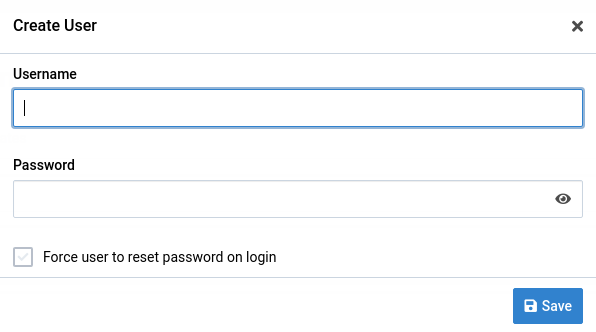
-
Fill out the user creation form.
Enter a username and password for the user. Clicking Force user to reset password on login will display a password reset page for the user when they login for the first time.
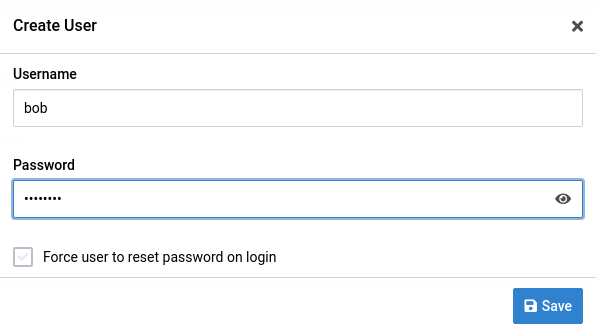
-
Click Save
This will create the new user. The user will appear in the list of users.
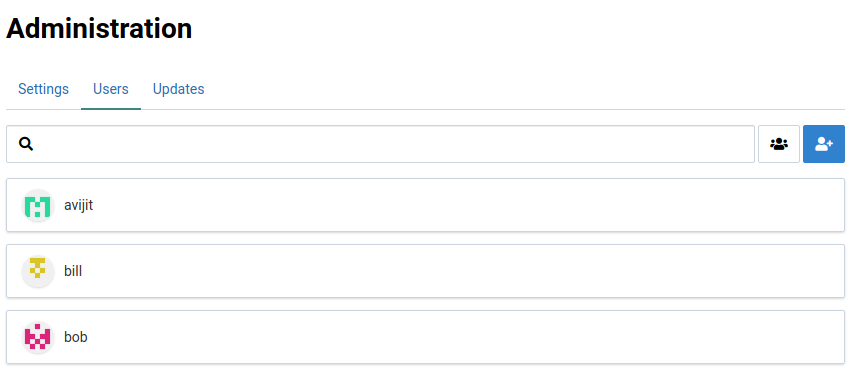
Change a User’s Password
Administrators can forcefully change a users’s password. This is useful when a user forgets their password or an old user account must be accessed.
-
Locate the Change Password panel in the Users tab
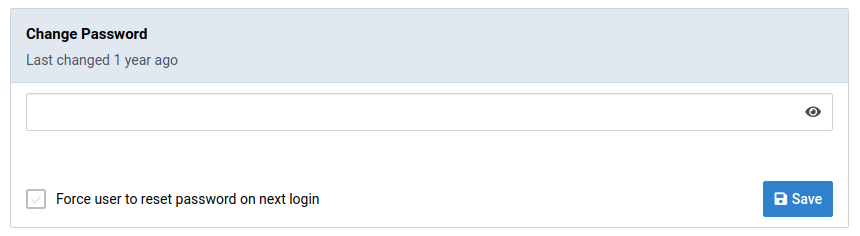
-
Enter a new password
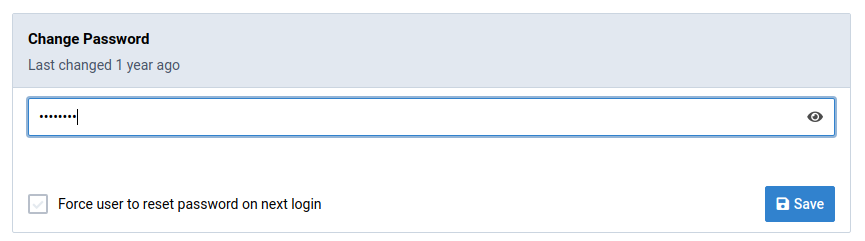
-
Click Save
The Last changed time will be updated if you successfully change the password.
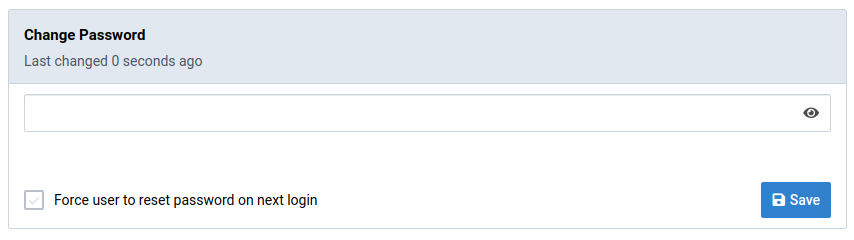
Clicking Force user to reset password on login will invalidate all of the user’s existing sessions and require them to reset their password when they try to access Virtool.
Change a User’s Group Membership
Users’ group membership can be changed easily.
This may affect what rights the user has on certain samples and references. It can also affect their application permissions.
Locate the Groups panel in the Users tab.

Click one of the group items to toggle membership in it.

Notice that the user’s permissions are changed when group membership is toggled.
Change a User’s Primary Group
Samples that a user creates can automatically be assigned to the creating user’s primary user group.
How samples are assigned their initial user group is configurable.
Locate the Primary Group panel under the Users tab.

Select a primary group for the user from the dropdown list of the user’s member groups.

The display group is the user’s primary group.

Manage Groups
The group management interface can be accessed by clicking to the right of the search bar in Users tab.

The group management interface looks like this:
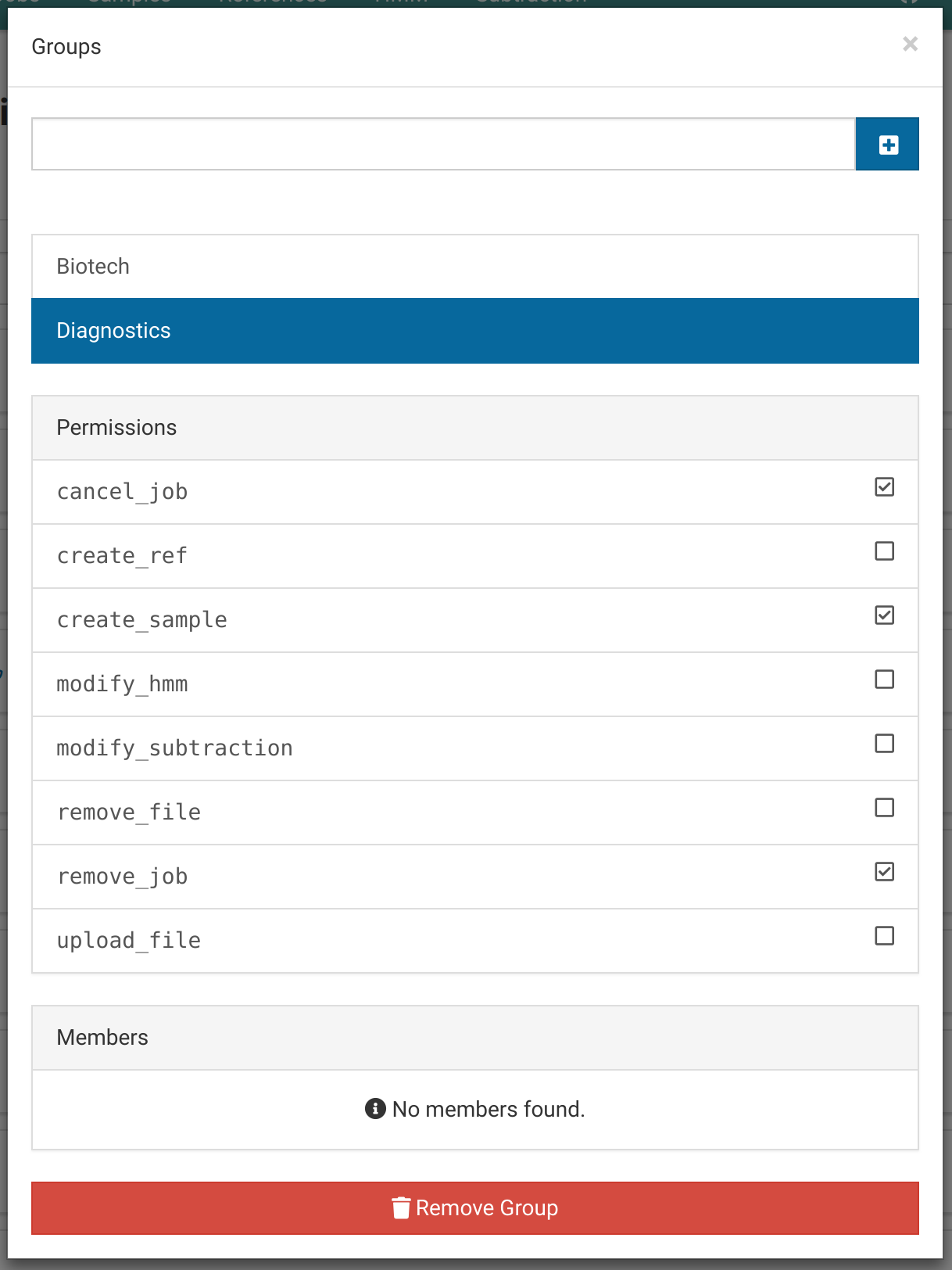
Create a Group
Open the group management interface. Enter a name for the new group in the input at the top of dialog and click .
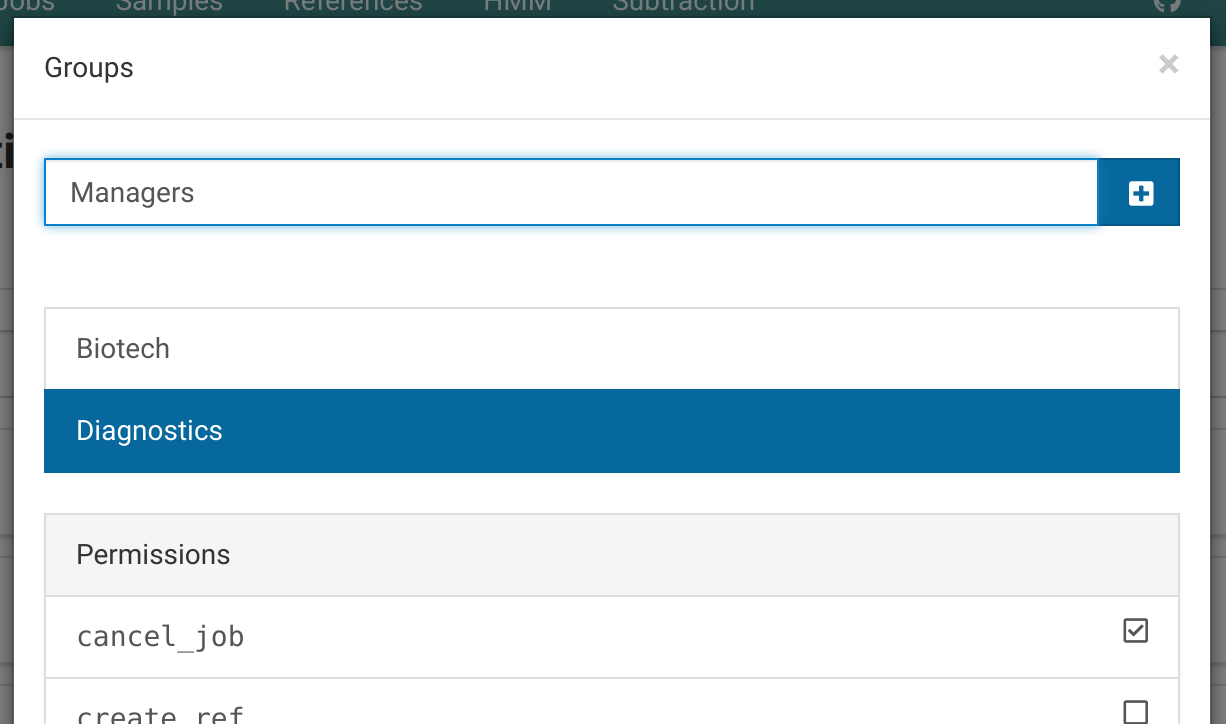
The new group will appear in the groups list.

Modify a Group’s Permissions
Open the group management interface and select the group you want to change permissions for.
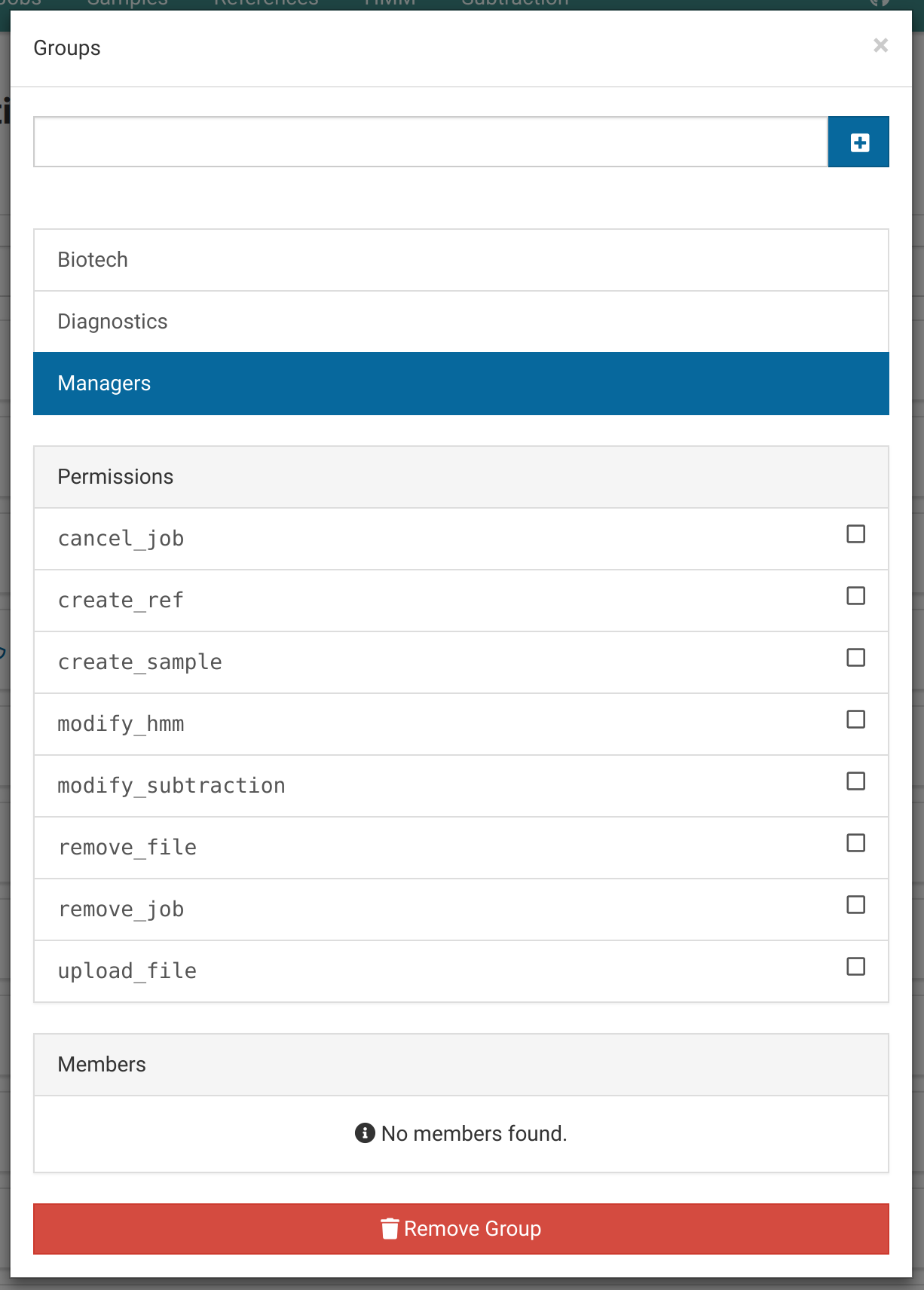
Toggle permission by clicking them.
Users added to the Managers group will inherit the toggled permissions.
Remove a Group
Open the group management interface and select the group you want to remove.
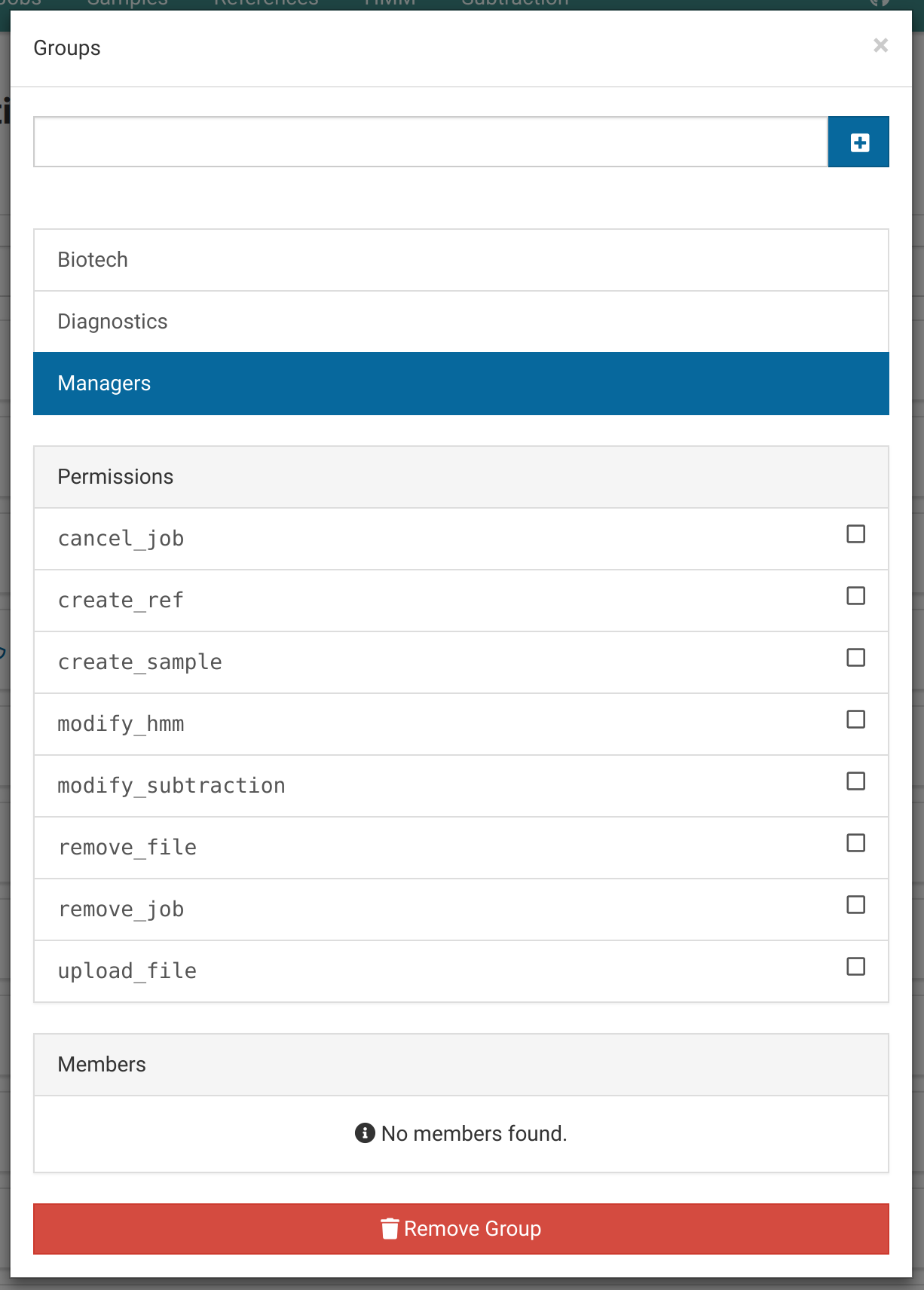
Click Remove Group to remove the group.