Subtractions
Overview
Subtractions are whole genome references used for eliminating reads from analyses that are likely to have originated from the host genome or non-pathogenic organisms associated with the host such as insects or fungi.
A list of subtractions made can be found on the Subtraction Overview page.
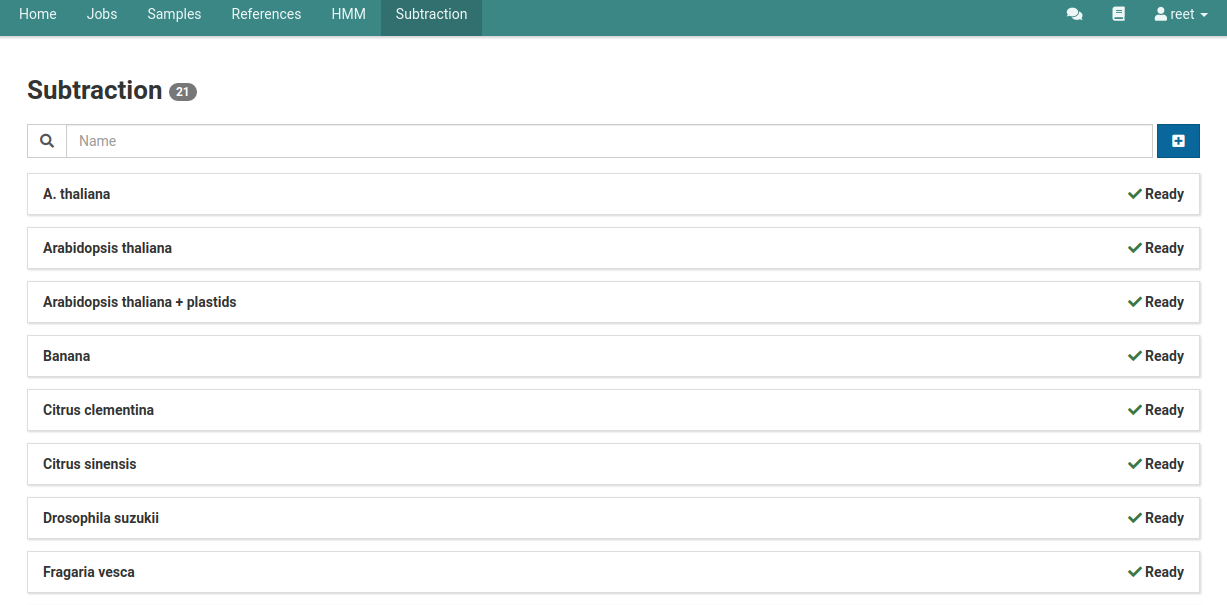
Create a Subtraction
-
Find a FASTA file containing the sequences you would like to subtract.
For example, you can download the Arabidopsis thaliana genome. Make sure mitochondrial and chloroplast sequences are included.
-
Go to the Subtraction view via the main navigation bar. You should see the following:
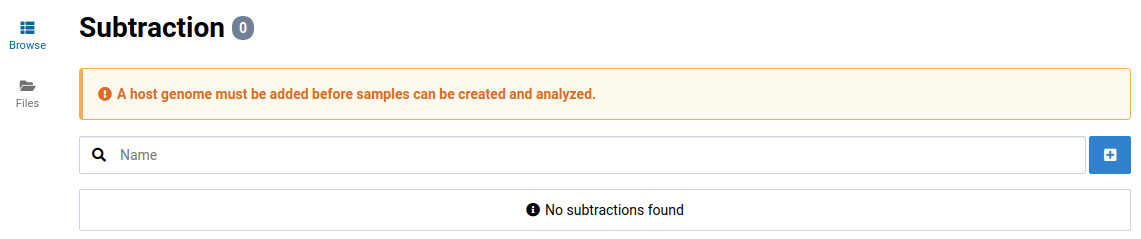
-
Click on the Files link in the left sidebar to go to the subtraction file manager.
Upload the previously obtained FASTA file.

-
Click in the Subtractions view
You will see the subtraction creation dialog.
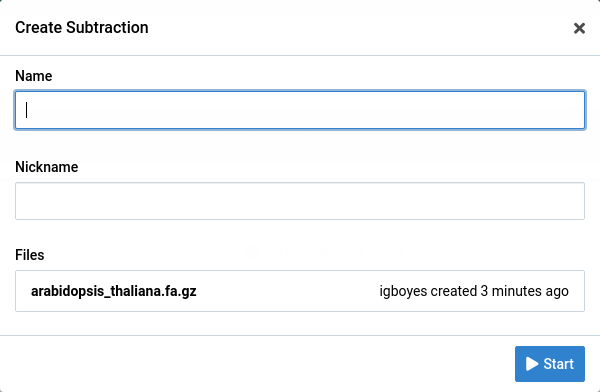
-
Enter a unique name and an optional nickname, select the FASTA file, and click Start to start the job.
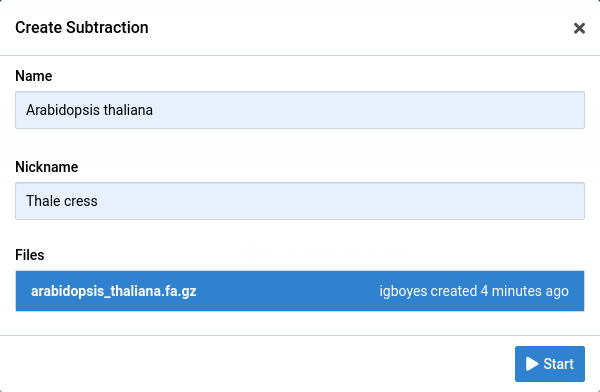
-
Wait for the subtraction to be Ready before you try to use it.
While the subtraction is being created it will have an Importing label.

Wait for the job to complete before trying to use the new subtraction. You can view its progress by going to the Jobs view.

The subtraction will have the Ready label when it is ready to use.
View a Subtraction
-
View detailed information about the subtraction by clicking on it.
As you use the subtraction in samples, they will be added to the Linked Samples list.
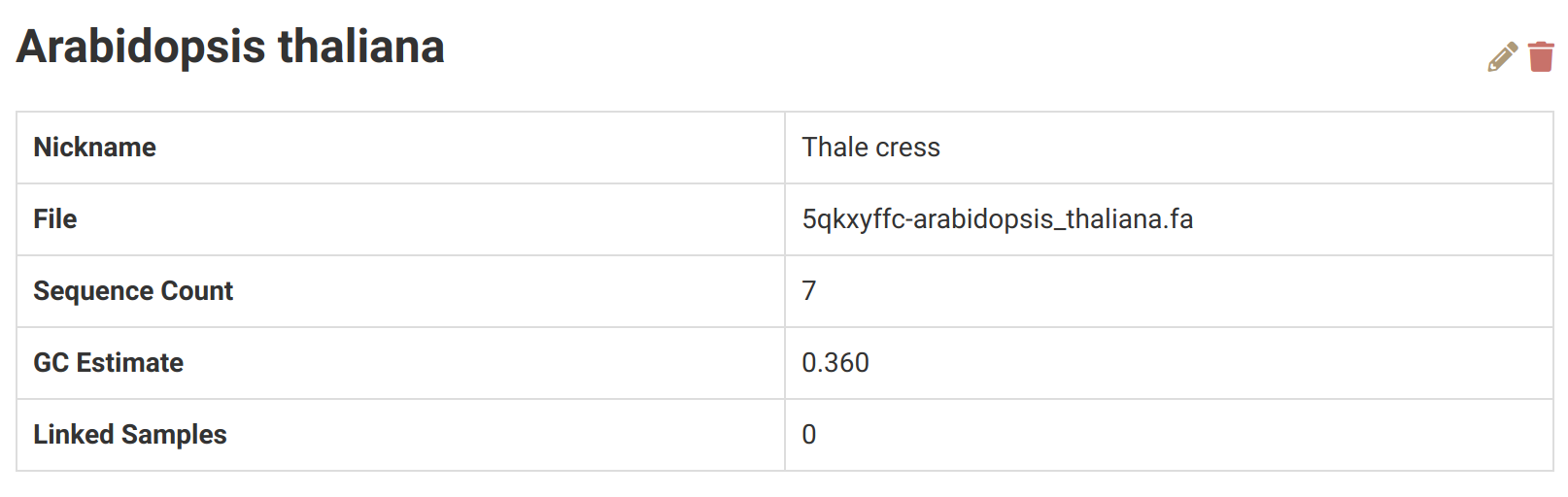
Edit a Subtraction
-
Click on Subtractions in the main navigation bar and click on the subtraction you would like to edit.
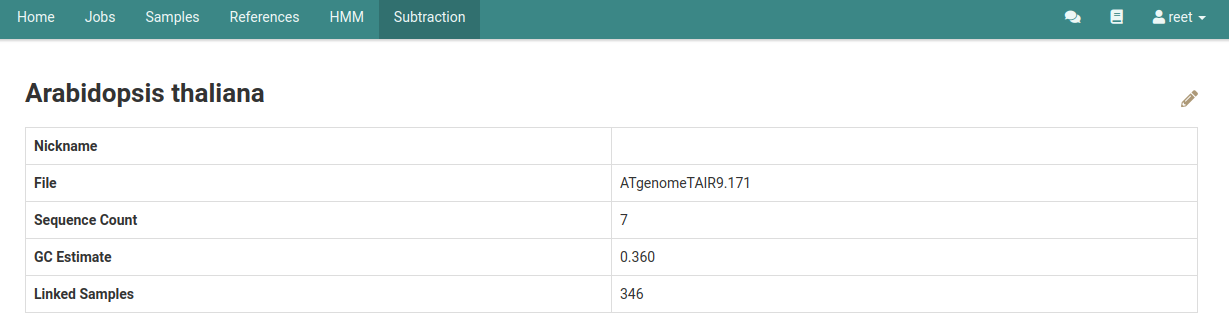
-
Click on the icon to open the Edit Subtraction dialog.
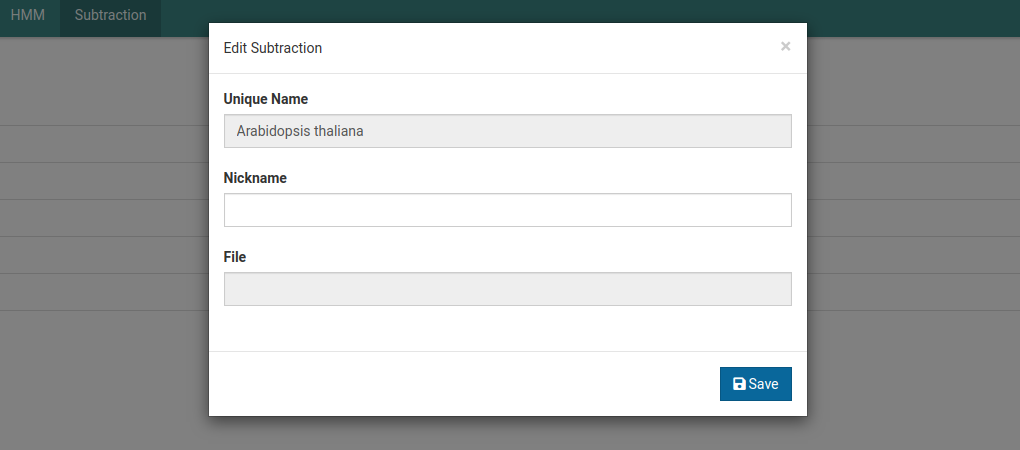
-
Update the field and click Save to save the changes.
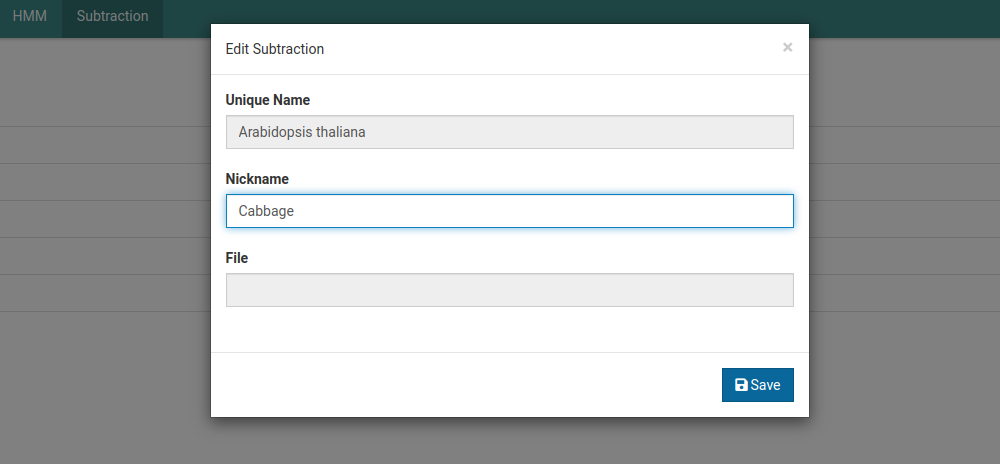
-
See your edits reflected in the subtraction detail view.
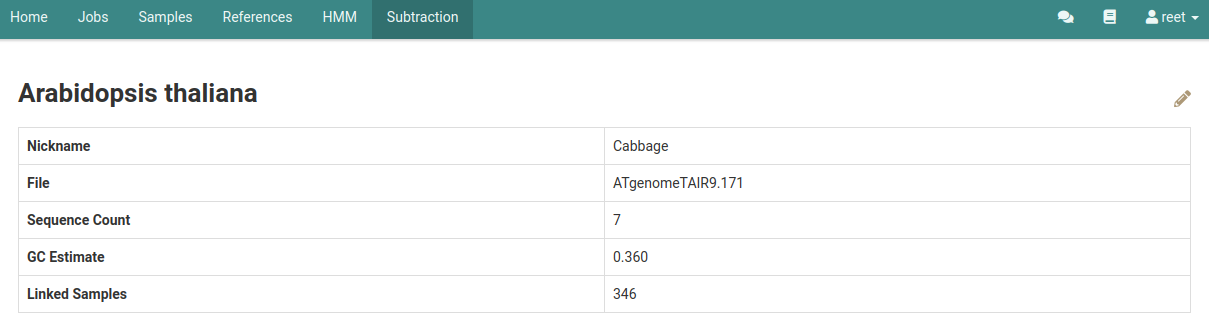
Delete a Subtraction
-
Navigate to the detailed view for the subtraction you wish to delete.
-
To delete the subtraction click on the icon on the subtraction details page.
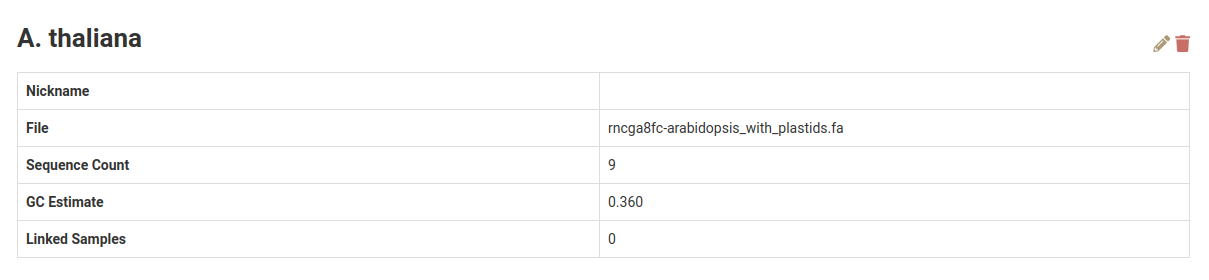
-
Click Confirm in the confirmation dialog to delete the subtraction.
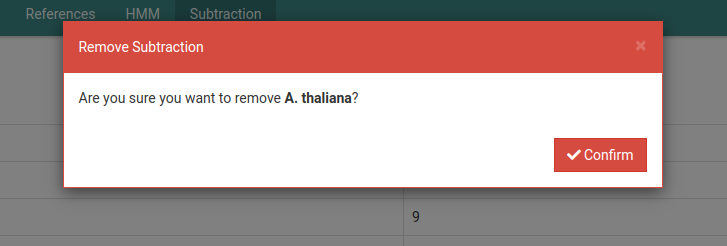
After confirming the deletion of a subtraction, it will no longer be shown on the subtraction overview page.